Can I connect a router to a 5G modem?
Sep 13,2023 | Views: 1033
In the ever-evolving landscape of internet connectivity, 5G technology has promising unprecedented seed and reliability. However, many users wonder if it's possible to harness the power of 5G by connecting a router to a 5G modem, especially one equipped with Ethernet port.
Speed and Reliability: 5G networks are renowned for their blazing-fast speeds and low latency. When coupled with Ethernet connection, you can achieve an exceptionally stable and high-speed internet experience.
Versatility: Ethernet connections are known for their reliability, making them ideal for activities like online gaming, video conferencing, and downloading large files. With a router connected to your 5G modem, you can enjoy the best of both worlds: the consistent performance of Ethernet and the convenience of wireless connectivity.
Wider Network Coverage: Routers are designed to distribute Wi-Fi signals throughout your space, ensuring comprehensive coverage. By connecting your 5G modem to a router, you can extend the reach of your 5G network and provide seamless connectivity to all your devices.
Gather the Necessary Equipment: Ensure you have a compatible 5G modem with Ethernet port and a router that suits your requirements. Verify compatibility by referring to the user manuals of both devices.
Power Off Your Devices: Turn off both your 5G modem and the router.
Connect via Ethernet Cable: Using Ethernet cable, insert one end into the Ethernet port on your 5G modem and the other end into the WAN (Wide Area Network) port on your router.
Power On: Start by powering on your 5G modem. Wait for it to establish a connection, which is typically indicated by the status LEDs on the modem. Once the modem is online, proceed to power on your router.
Router Configuration: Access your router's web interface by entering the provided IP address in a web browser. Consult your router's manual for specific instructions on configuring the device. This typically involves setting up Wi-Fi SSIDs and passwords for wireless access.
Connect Your Devices: Now that your router is configured, connect your devices either wirelessly to the Wi-Fi network or through the router's Ethernet ports for wired connections.
Prev: How industrial routers enable flood monitoring and early warning
Next: Industrial 4g sim router helps with smart drainage system
Here are the primary advantages of using a 5G modem with Ethernet port:
Speed and Reliability: 5G networks are renowned for their blazing-fast speeds and low latency. When coupled with Ethernet connection, you can achieve an exceptionally stable and high-speed internet experience.
Versatility: Ethernet connections are known for their reliability, making them ideal for activities like online gaming, video conferencing, and downloading large files. With a router connected to your 5G modem, you can enjoy the best of both worlds: the consistent performance of Ethernet and the convenience of wireless connectivity.
Wider Network Coverage: Routers are designed to distribute Wi-Fi signals throughout your space, ensuring comprehensive coverage. By connecting your 5G modem to a router, you can extend the reach of your 5G network and provide seamless connectivity to all your devices.
How to Connect a Router to a 5G Modem with Ethernet Port?
If you have a 5G modem with Ethernet port and wish to set up a router to harness its capabilities, follow these step-by-step instructions:Gather the Necessary Equipment: Ensure you have a compatible 5G modem with Ethernet port and a router that suits your requirements. Verify compatibility by referring to the user manuals of both devices.
Power Off Your Devices: Turn off both your 5G modem and the router.
Connect via Ethernet Cable: Using Ethernet cable, insert one end into the Ethernet port on your 5G modem and the other end into the WAN (Wide Area Network) port on your router.
Power On: Start by powering on your 5G modem. Wait for it to establish a connection, which is typically indicated by the status LEDs on the modem. Once the modem is online, proceed to power on your router.
Router Configuration: Access your router's web interface by entering the provided IP address in a web browser. Consult your router's manual for specific instructions on configuring the device. This typically involves setting up Wi-Fi SSIDs and passwords for wireless access.
Connect Your Devices: Now that your router is configured, connect your devices either wirelessly to the Wi-Fi network or through the router's Ethernet ports for wired connections.

 Networking
Networking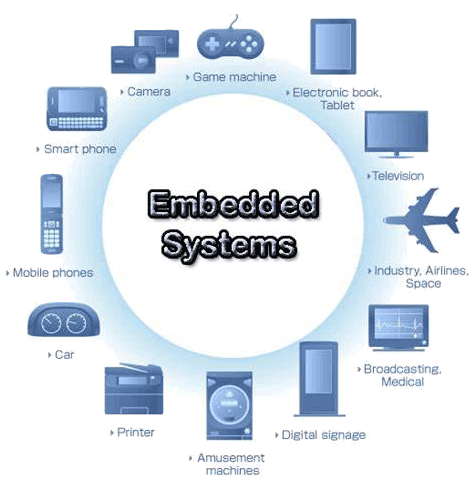 EMBEDDED SYSTEMS
EMBEDDED SYSTEMS Switches
Switches Wireless Solutions
Wireless Solutions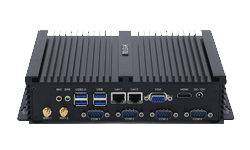 Industrial Computer
Industrial Computer Cloud Services
Cloud Services




